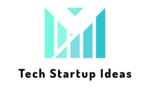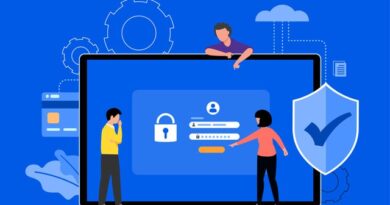Active Directory Backups- Where Are They Stored?
Table of Contents
In order to manage who has access to what on a system, Microsoft created Active Directory, a collection of services running on Windows Azure. Networks resources and application-specific data from directory-enabled applications are stored and managed in the AD DS shared database.
A domain device’s file system houses a database used by Microsoft Azure applications. Later, we’ll look at two other network configurations:
- In a single-domain environment, the domain controller (DC).
- Data is regularly copied between many domain controllers in a system.
The restore method is different for various network settings, but the backup procedure is the same.
Where Are Backups Stored?
There are two ways to back up Active Directory. In newer versions, you can use Windows Server backup or Wbadmin.exe. According to Microsoft, a dedicated internal disk or external USB hard disk can be used to execute the backups.
Assuming that backup is the best practice to address high availability and disaster recovery, it has been evident that there are issues in implementing such a solution. Backup managers can’t be expected to know how to integrate backup software into an organization’s configuration or backup schedule. This is what System State backup is all about; managing backups in a more automated way and to restore active directory from backup.
Make sure your server data and files are stored in a safe and protected location. As a result, the likelihood of anything bad happening to them drastically reduced. Server events could include natural disasters, fires, hackers’ tampering, or just mistakes from staff members.
The Default Location
All of the information that is seen on a computer monitor is digitally recorded. That includes your photos, important documents, and anything else you might find on the computer. Although hard drives store data efficiently, they often suffer from hardware malfunctions and other errors. These issues can result in data loss and irreparable harm to your digital content.
The Active Directory database is stored on a domain controller at the C:/Windows/NTDS folder (percent system root percent NTDS). To ensure a complete backup, make sure both the database and transaction logs are included.
Once the backup is complete, you’ll have everything you need to restore the domain controller with its previously saved Active Directory settings to new hardware (a process known as “bare metal recovery”).
Better Safe Than Sorry
Recent research found that 80 percent of companies don’t have an active backup policy. In today’s complex business climate, this is extremely problematic because most businesses can’t survive the loss of data and critical information for long. Whether you’re making sure you have all the required Azure backup service or need to know where to find your AD backup files, this article may help you.
As a business owner, you need to access critical information to make sound financial decisions. This is why Active Directory backup and recovery tool is a vital part of business operations. Without them, crucial information could be lost, which could result in a potentially loss in profit.
Losing data is no fun, but it happens all the time. We are always at risk of losing data due to mistakes or natural disasters, which begs the question, where will you store your backup files? A great option is the service configuration tool like Simeon Cloud. With Simeon Cloud, you’ll have no trouble recovering your client setups using Office 365, InTune and Azure AD.
Choosing the Best Backup Tool for your Business
Having a great active directory backup tool is crucial for any small business. Whether you operate from home or a larger company, your data is always at risk of being lost or erased. The fact that today’s software solutions don’t offer more than one way to back up your business data can be highly frustrating for business owners.
Thankfully, there is a data backup and recovery tool that ensures your Azure AD compliance and security configurations are always up-to-date and managed as code rather than manually. In addition to capabilities like automatic provisioning and multi-tenant administration, it also provides comprehensive monitoring.
You can use your active directory backup and restore tool to track and undo changes to your Microsoft 365 setups with only a few mouse clicks, among its many other benefits. An undo feature with complete version control allows you to undo changes in a major incident easily.
If you are managing multiple tenants, this configuration tool helps you configure your tenant settings and can help you automate Microsoft 365, InTune and Azure AD. It is designed to help people and organizations work more efficiently.
Group Policy Objectives
Group Policy is a part of Microsoft Windows that lets you control how your users follow the rules. It also contains device drivers, software, application limits, and system configuration.
To store GPOs, you must create a folder named SYSVOL in the domain. SYSVOL has replicated automatically to other domain controllers in the environment.
This folder contains all of a domain’s public files, duplicated to each domain controller in the domain hierarchy. Computers, in part, can utilize the netlogon folder to access login scripts and group policies.
Active Directory and Group Policy
Active Directory manages users, computers, and passwords on your computer network. It arranges people, machines, etc. Create a structure of all your resources and grant them permission.
While Group Policy manages nearly all aspects of a computer’s configuration, including Windows settings, security settings, software installation, and more. Group Policy is the perfect solution to control a large number of computers and users in an organization. For example, it can be used to install applications or prevent unauthorized access to apps, files, and websites.
Takeaway
Organizations of all kinds can benefit from deploying a backup solution to store and back up Active Directory and other core components. After all, it is our most critical ‘single point of failure.’ But with the growing reliance on cloud-based servers offerings, companies are looking for the best ways to be proactive in keeping their data safe and secure.
A successful Active Directory backup strategy has numerous options to consider. There are differences between each backup type, indicating one type to be ideal under certain circumstances. You must consider your options and determine which method works best for your organization.